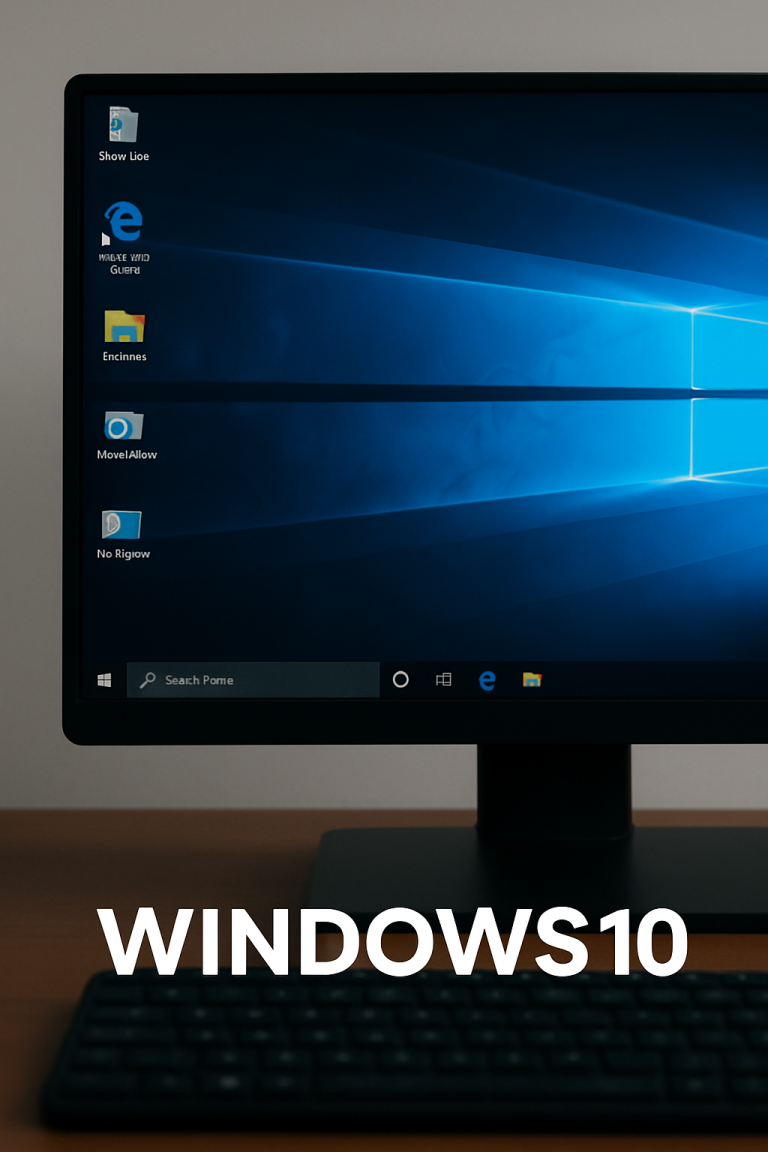Capturing your screen on Windows 11 is quick and easy once you know the built-in tools and shortcuts. Whether you’re saving a full screen, a custom selection, or just a window, this guide will walk you through the top methods.
📸 Method 1: Use the Snipping Tool (Best for Custom Selection)
- Press Windows Key + Shift + S
- Your screen will dim and show a small toolbar at the top.
- Select from:
- Rectangular Snip
- Freeform Snip
- Window Snip
- Fullscreen Snip
- Your snip is copied to the clipboard.
- To save it:
- Click the preview popup that appears.
- Press Ctrl + S to save the image.
📝 Tip: You can find your saved snips in Pictures > Screenshots by default.
⌨️ Method 2: Print Screen Key (Quick Fullscreen Capture)
- Press PrtScn
This copies the entire screen to your clipboard. - Open Paint, Word, or any app that accepts images.
- Press Ctrl + V to paste and then save it.
✅ Works instantly, but you’ll need to manually save the file.
💾 Method 3: Windows + PrtScn (Save Screenshot Automatically)
- Press Windows Key + PrtScn
- Your screen will flash briefly.
- The screenshot is saved instantly in:
C:\Users\[YourName]\Pictures\Screenshots
⚡ Perfect for taking multiple full-screen captures quickly.
🖼 Method 4: Use Snagit (Advanced Users)
Snagit lets you:
- Capture scrolling windows
- Edit and annotate screenshots
- Organize screen captures by project
If you’re doing this often or for work, Snagit is a worthwhile upgrade.
👉 Try Snagit Free (Affiliate link coming soon)
🧭 Where to Find Your Screenshots
Depending on the method:
- Clipboard: Paste into apps like Paint or Word
- Snipping Tool: Save via preview popup
- Windows + PrtScn:
Pictures > Screenshots - Snagit: Snagit Library
✅ Summary
| Method | Shortcut | Saves Automatically? |
|---|---|---|
| Snipping Tool | Win + Shift + S | ❌ (must save manually) |
| Print Screen | PrtScn | ❌ |
| Win + PrtScn | Win + PrtScn | ✅ |
| Snagit | Customizable | ✅ |
Need help with Windows 10 or macOS?
Check out our full guides:
👉 Windows 10 Screenshot Guide
👉 How to Screenshot on Mac